Compensate has helped several customers to combat climate change by offering easy access to high-quality carbon projects.
"Compensate’s rigorous and transparent approach aligns with our founding principle to know the causes of things, for the betterment of society." – The London School of Economics and Political Science
"Compensate provides us peace of mind, as we can rely on their integrity and expertise in carbon footprint calculations and as a carbon project portfolio manager. Ensuring that our commitments have a demonstrated climate impact is crucial to us." – Relex
White paper 2023 “From carbon to nature: What the biodiversity markets can learn from the voluntary carbon market?”
The biodiversity markets serve as a means to direct private sector funding toward actions that preserve and restore biodiversity. Private and public initiatives are paving the way for the rapid development of biodiversity credits, certification schemes, and projects.
The market has the potential to preserve and restore biodiversity, but there are serious risks involved if unregulated markets are implemented badly.
Download the white paper to understand the status of the fast-evolving biodiversity market and learn what it can learn from the voluntary carbon market.
White Paper 2023: Why and how to make a transparent and credible non-offset claim?
Download our
White Paper 2022: Get the Claims Right and Avoid Greenwashing
How to make credible and transparent net zero or carbon neutrality claims?
Compensate's approach
Scientific evaluation
Only 10% of screened carbon projects accredited by international standards, such as Gold Standard and Verra, pass our scientific evaluation criteria and can demonstrate a true climate impact.
A portfolio approach
We maximize your climate impact and mitigate risks by managing a dynamic and diverse portfolio of carbon projects with different methods around the globe.
Overcompensation
Our in-built overcompensation mechanism mitigates risks related to carbon projects and uncertainties in carbon footprint calculations, providing a more robust compensation claim compared to standard carbon credits.
Impact beyond climate
We operate exclusively with carbon projects with a net positive impact on the environment, biodiversity, social justice, and human rights. Our projects support all the United Nations’ Sustainable Development Goals (SDGs).
Our impact in action
5 976 493
m² of rainforest protected
13 148 285
trees sequestering CO₂ all year round
2 739 226 148
cups of coffee saved
Articles

25.10.2023
From Carbon to Nature: What the biodiversity markets can learn from the voluntary carbon market?
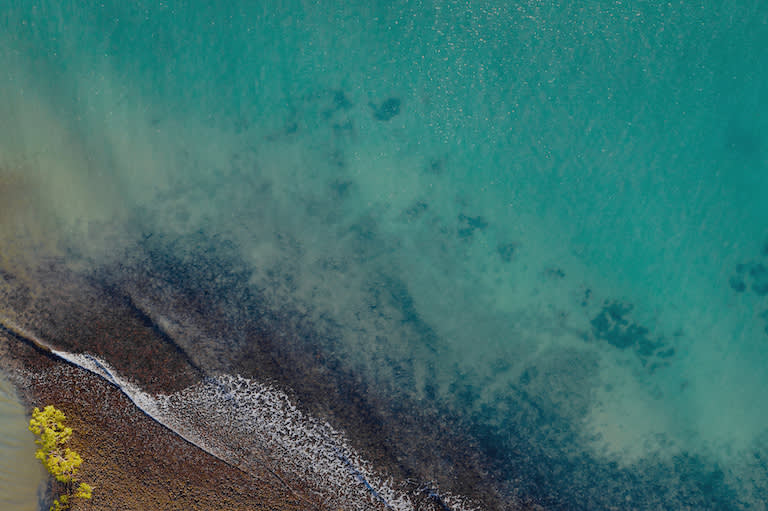
06.09.2023
From crisis to confidence: Rethinking integrity in the voluntary carbon market - Compensate Foundation’s white paper

13.6.2023
Silver bullet or greenwashing? Read the Compensate Foundation’s new white paper on non-offset claims

9.2.2022
Offsetting flights and all other emissions in the value chain, Slush sets the bar high for taking responsibility for its carbon footprint

9.3.2022




